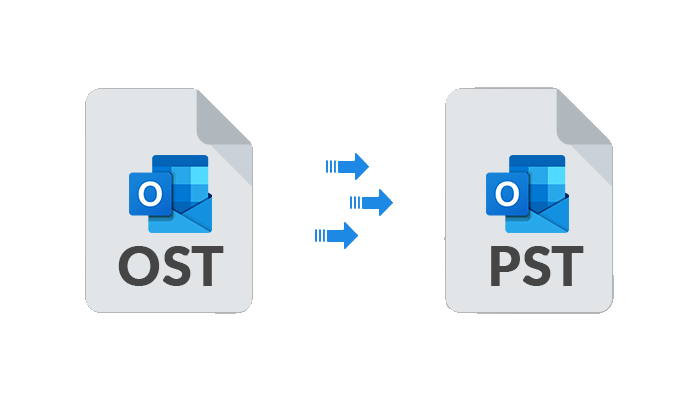Methods to Export OST File into Outlook PST
OST and PST both are the file formats of Outlook. Sometimes users are required to convert OST to PST format. If you want to export an OST file into Outlook PST format, this article is for you. Here some important reasons are mentioned in this article by reading them you may know why it is necessary. Moreover, different OST files to PST file conversion methods are also mentioned.
Why it is necessary to convert OST to PST files?
This is a top search query nowadays as converting OST file into PST files is becoming more important day by day. Here are some reasons below:
- Exchange server crash: The exchange server can suddenly crash without informing. There are many reasons for unexpected crashes down like virus infection, power failure, internal bugs, etc. It may take some time in repairing. Although you have an OST file you can’t communicate or share items until you go online. For that, you have to convert your OST files to PST files.
- Data relocating: While relocating data it’s important to convert OST to PST files. Especially when you are changing your job or shifting your organization. Although OST files only open in their original system by converting OST files to PST files you can overcome this limitation.
- Mailbox corruption: An OST file is more likely to corrupt because of several reasons virus infection, storage problems, hard disk failure, etc. In such conditions, you can convert OST files to PST files by using the professional tool OST to PST converter.
- Oversized issue: Oversized can be another reason to convert an OST file to PST. Different Outlook versions have different size limitations.
How to Convert OST to PST Free?
There are 3 manual methods to convert OST file into Outook PST. All are mentioned below read carefully and use them for exporting items.
Note: All manual methods will only work if you can access and open your mailbox.
Method 1: Using the Import/Export Method
- Open MS Outlook > Click on File.
- Choose Open & Export > Import/Export.
- Now select Export to a File > Next
- Here next window is open for Exporting a file choose Outlook Data File (.pst) > Next
- Now select a folder to export from then click on Next.
- Click on Do not export duplicate items and then Finish
- If you want you can set a password on a PST file, and click Ok to complete your process.
Method 2: Auto Archive Method
Follow these steps to convert your OST documents to PST files.
- Open MS Outlook > Click on File.
- Select Options > Go to Advanced > now select the AutoArchive Settings.
- Now the Auto Archive window is open first please select a number in Run Auto Archive every__ day.
*In this field add several numbers on how many days you want your database to auto-store in the PST file.
4) Select Move old item to (here provide the location where you want to move your file). Then select Ok.
Method 3: Drag & Drop Method
- Open MS Outlook > Click on the Home Tab.
- Select New Items > More Items > Outlook Data File
- Now give a name on which you want to create a PST file, and also confirm the storage location for this file to save data as a PST file.
- Now by using Drag & Drop method copy all the files which you want to make into a PST file in the new folder.
Conclusion:
These are free methods that are used to convert OST file into Outlook PST format. I have described 3 methods of conversion. You can transform the data using any method of your choice that is suitable for you. If your OST file is corrupted or above method is not working, you can use the professional method MailsDaddy OST to PST Converter tool for quick results and safe conversion.
Also Read: Migrate from Google Workspace to Office 365: Manual Approach